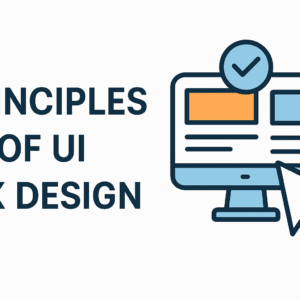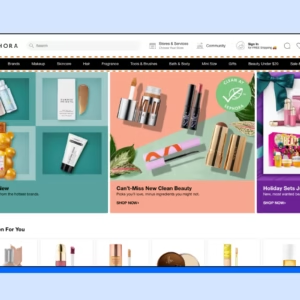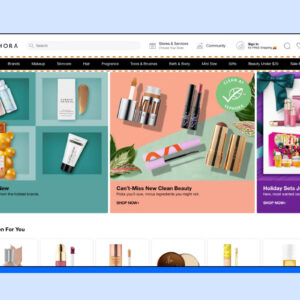Starting an eCommerce business is complicated for individuals who have never started one. What’s more, a common mistake among beginners is to make the classic mistake of choosing a product they believe will be profitable without considering how to sell that product.
As a small business owner, it’s essential that you are able to bring your business to life with an ideal combination of tangible features and benefits delivered to the market through your product.
An eCommerce business no longer has just one storefront, but many. With a growing number of sales-driving customers to your online presence, you have to make sure they are getting the best experience possible.
But before directly jumping to the topic of building an eCommerce business/store. You need to make sure things are in place from the beginning and you know well about your niche.
Choosing a platform for your online store is one of the first things you’ll get to do in this guide. Using Shopify or WordPress to build an online store from scratch requires different products and expertise. This article will teach you how to build an eCommerce site using Shopify.
Later in this article, you will learn how to drive visitors to your store and boost sales using Shopify Google Shopping Feeds.
Step 1: Finding the Online Store Builder
The right e-commerce solution can make all the difference between success and failure, which is why you need Shopify. This eCommerce builder has everything you need to design, set up, and promote your own store, from start to finish.
With its beautiful interface, gorgeous templates, and powerful features, Shopify is an excellent tool for those looking to create their own eCommerce store. The process of building a store on Shopify is easier than building one using WordPress and WooCommerce (which is a plugin on WordPress) because Shopify has done most of the hard work for you by hosting and creating a domain for your store.
You can test Shopify for 14 days and later on decide if it is the best fit for your business.
Step 2: Purchase a Paid Plan
The Shopify platform has a number of plans, designed to grow with your business. Once you’ve signed up to the right Shopify plan for your business needs, it will be time to get building.
As you’d expect from Shopify, you can easily build a store within minutes of signing up, with no technical assistance needed. You can check the current Shopify pricing
Are you planning to sell just a few products, or do you have your sights set on selling more than 100 items a month? Shopify offers three main pricing plans for small business owners looking for a way to get started selling online. Depending on how much volume you plan on doing, these plans will allow your store to flourish and grow.
Step 3: Finalizing on a Domain Name
If you’re starting an online store, a domain name is the most important thing you can choose. It’s what people will see in their browser when they visit your store, and it matters because that’s how customers can tell it’s your store.
If you own the domain name in the URL, it gives people confidence in your brand, making your customers more likely to make a purchase. With Shopify, you can register a .com, .ca, .co.uk or .ca domain name along with hosting in one place.
Step 4: Picking a Theme
With Shopify, selecting a Theme/Template is easy. You can search the builder’s marketplace to find the perfect theme. Once you find one, everything else is built with you in mind.
Browse through your Shopify site and find the perfect theme for your business. This allows you to test things out before diving in and sprucing up your storefront with new products.
As soon as you choose a template, Shopify automatically configures it to look great and function properly. You can quickly choose from multiple layouts and variations that are all pre-configured for your store.
Step 5: Customize your Shopify Theme
Customizing the template is pretty simple. Don’t bother with a designer or web development team, Shopify will provide you with all the tools you need to create your own beautiful online store.
Step 6: Add Products
Do you want to sell products in a variety of shapes and sizes? Do you want your customers to know the different ways an object can be used? Do you have multiple materials that need selling? Shopify allows unlimited product tags, allowing for unique and optimized product profiles.
On Shopify, you can create as many categories for your products as you want. Create tags for your customers to easily identify and find what they want to buy. Product details let you add different photos of the same product, in addition to a short description and long description.
Step 7: Setup Payment
Ecommerce is a serious business. Before you start selling your products or services online, you need to set up your payment method. Setting up your payment method is about making sure your customers can purchase your products in a safe and secure environment. Shopify allows you to choose which payment options you want to use.
Shopify lets you connect to multiple payment options, such as PayPal, Visa, Apple Pay, and Mastercard.
Step 8: Finalizing on Shipping
On Shopify, you have three options to choose from when deciding how you’re going to get your products to your customers. If you’re just getting started and shipping domestically, check out the best shipping options for getting packages to their destination.
You can set up shipping rates for different shipping zones or locations, and you can also charge customers different rates based on how much freight their order will cost to mail. This is great for online stores that sell lots of products in lots of different locations.
Step 9: Preview and Make your store Live!
Testing your online store is an important and fun step. Once you’ve set up your store, you need to make sure that it works. You want to check for typos, broken links, and missing images—and then see how your store performs, both in terms of transactions (how many people make purchases) and traffic (how many people visit). This step can take some time depending on how big your store is, so be patient.
Step 10: Attract Customers to your eCommerce Store
The best way to improve your sales at the very beginning of the store launch is that using Product Feeds. Product data feeds/Product Feeds/Data Feeds allow sellers and marketers to display product listings across the web. Facebook, Google, and Bing use these data feed to purchase your products ads. Shopify partners with third-party shopping cart providers like Volusion, Magento, Squarespace, etc to help you create product data feeds.
The Google Shopping Feed is a required data source that synchronizes your product feeds and provides product information from your Shopify store to generate product listing ads. This feed will continue to power your existing AdWords and Google Shopping campaigns with thousands of products in the Google Merchant Center.
Product feeds are usually generated, stored, and submitted to shopping channels in CSV, TXT, or XML formats. So you need to optimize product feeds in the format specified by the shopping channel. This process can be automated using a Product Feed Generator App.
Why Install Product Feed Generator aka. FeedGeni?
FeedGeni’s Product Feed Generator is a Shopify Product Feeds App that makes it easy to manage your product feeds for different marketplaces, including Facebook, Google Shopping, Pinterest, and Instagram. It can save you a lot of time, and help you drive more sales by reaching out to real buyers.
You can use the Product Feed Generator to map products and ensure the product attributes, headers, etc. are matched correctly in the required format for the Shopping Channels. It’s very convenient to use FeedGeni in order to convert between various units of measurement.
FeedGeni is also helpful in setting up custom Google labels, setting up product filters, creating custom tax rules, and much more.
To Know More, Visit FeedGeni
Conclusion
With eCommerce being so pervasive and with so many other businesses already succeeding, it’s definitely time for you to get going and start your first eCommerce business. Are you ready to invest in the success of your own eCommerce business?
Hope this article helped you to under Shopify Google Shopping and helps you to build your own eCommerce Store.