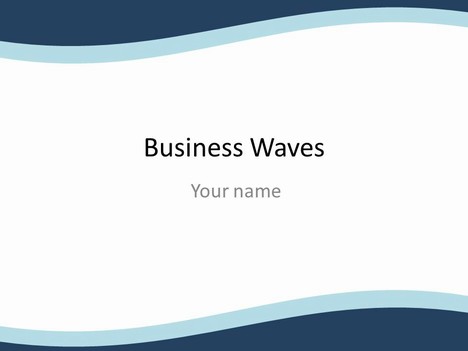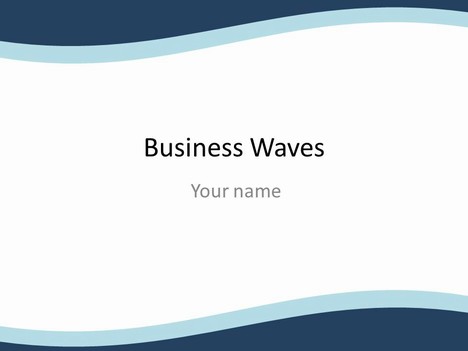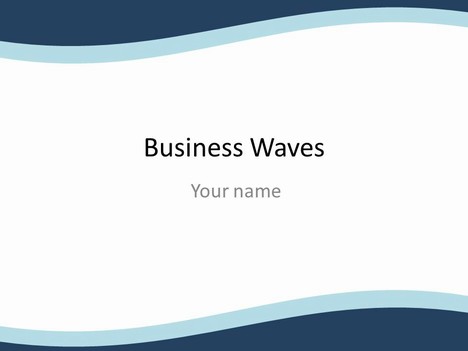Do you want to create a PowerPoint (PPT) template for anew presentation of your business? What will do if you feel like changing the template on a slide? There is a solution to everything. In this article, we will discuss how to make a new PPT template and change a template.
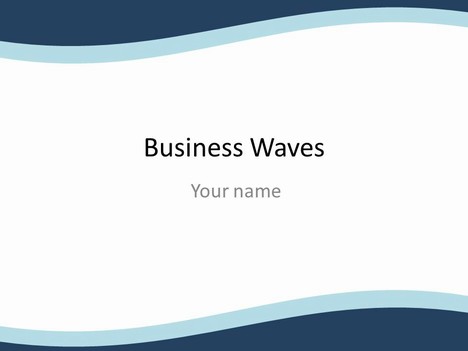
When you are running a business, you need to keep a tab on the latest technological developments. You might have to come up with presentations in order to bag new projects for your business. Therefore, the orientation should be good enough to please your would-be clients. You can use an existing template or even create a new template. Crafting an efficacious PPT presentation is time-consuming. Therefore, you need to be aware of the technique to form a new slide.
If you alreadyhave a pleasing and informational presentation, you can save the format design of your work. It will act as a template for futurepresentations. The good thing about this approach is that while you have the format, you can always add images and content for new slide shows.
Mentioned below is the method to create new PPT templates.
• Start PowerPoint and goto the Menu bar. Here, you need to click on ‘File’ tab and then ‘New.’
• In the next step, you will have to choose “Blank Presentation” and press ‘Enter.’
• Go to the main tool bar and click on ‘View.’ Youneed to drag the cursor to the ‘Master’ section where you will have to select ‘Slide Master.’
• Now, click on ‘Format’ to choose and add a background hue to the template.
• In the event that you want to write something on the template, youhave to click on a particular area and start typing.
• In case you wish to insert images into the template, you can take the cursoron ‘Insert’ tab on the menu bar and click it.
• If you want to save the template, you should choose ‘File’ and then choose‘Save As.’Opt for ‘Design Template’ and finally save the template.
Before starting work on a slide show or while working on it, you may want to alter templates. This, you can do quite easily. Power slides are easy to change with just a few clicks.
Follow the process stated below to change templates on slides.
• When you open PowerPoint, it displays a blank slide.
• For changing the template on a slide, you will have to opt for the tab, ‘Slides.’ Then, you have to select the thumbnail of the slide that you wish to alter.
• When you reach the ‘File’ menu, you will have to find out the ‘Format’ tab.
• Go to “Slide Design” and select a template of your choice.
• While you are choosing your preferred template, you need to move to the right-hand side bar on the slide list. Here, you will have to opt for the icon of the chosen template.
• The moment you select the template’s icon, all slides in your presentation will display an altered template.
• If you are satisfied, with the appearance of your presentation, you can save it. If you are not satisfied, you can keep altering the template on the slide, unless you like the presentation’s look.
Thus, coming up with a new template or even changing the template on a slide is not difficult. Both the processes involve some simple steps. Try the steps and watch your business grow.
Author Bio – Alice Dafoe is an expert in creating new templates and changing templates on power slides. She writes helpful articles for business owners who want to create PPT shows.